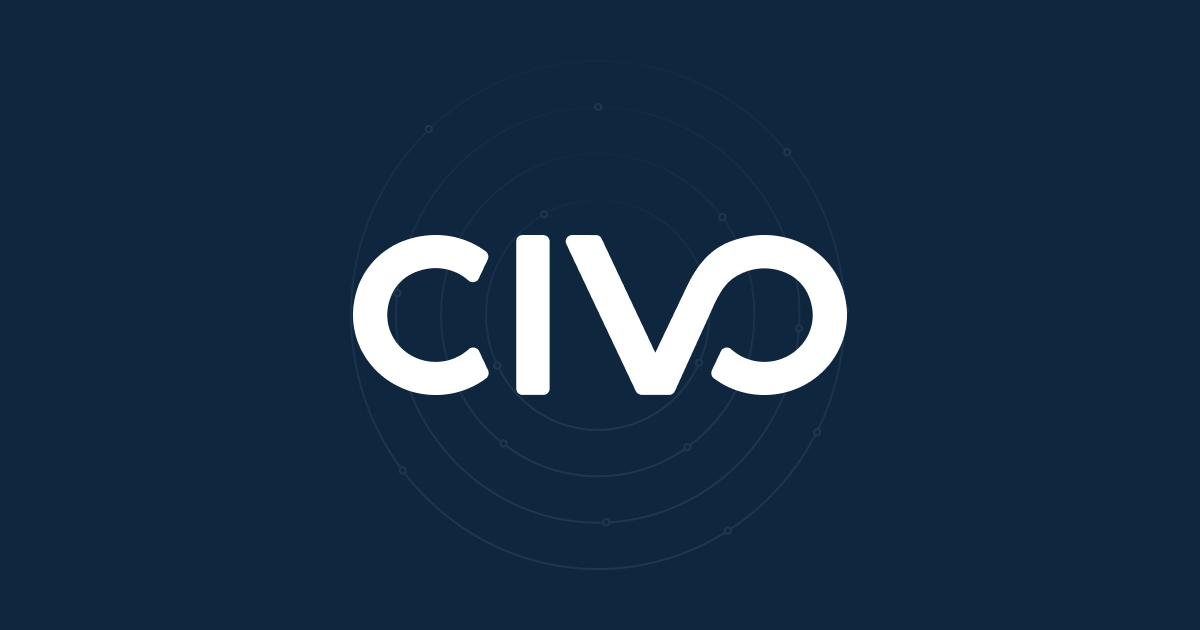In the past using iptables was common as the main way of firewalling an instance. In Civo we have a firewall built-in ready for you to use. Or you can still run a firewall inside the machine, using Ubuntu's easy-to-configure UFW.
Using Civo's firewalls
The first step is to click on Firewalls in the left navigation of your logged in account.

This instruction tells you that by default the system firewall is an "allow anything in" type of firewall. If you create a new firewall by clicking the "+Create firewall" button, you'll then get a popup to enter a name for the new firewall:

After typing a name and clicking "Create", it will create the firewall and list it along with two buttons. The first button lets you manage the rules for this firewall, the second one deletes it.

You should then click on the rules button and you can complete rules and click the "+" button to add them.

After that you can now choose this firewall when creating a new instance or you can click to view an instance and change the firewall from there.

Using UFW on Ubuntu
The first step in installing and configuring Ubuntu is to update the list of packages available from the repository. So SSH to your instance and let's do it:
ssh civo@your.ip.address
sudo apt update
Now we're ready to install. We've trimmed the output below, but as long as you don't get an obvious error it should be fine:
$ sudo apt install ufw
Setting up ufw (0.35-0ubuntu2) ...
Now we can check the status of the UFW system with:
$ sudo ufw status
Status: inactive
Before we go too far, let's enable incoming SSH using a shorthand for known protocols and set default policies to reject any unspecified incoming connections and allow any outbound connections:
$ sudo ufw allow ssh
Rules updated
Rules updated (v6)
$ sudo ufw default deny incoming
Default incoming policy changed to 'deny'
(be sure to update your rules accordingly)
$ sudo ufw default allow outgoing
Default outgoing policy changed to 'allow'
(be sure to update your rules accordingly)
At this point, we can now enable UFW and be protected against incoming connections on running services:
$ sudo ufw enable
Command may disrupt existing ssh connections. Proceed with operation (y|n)? y
Firewall is active and enabled on system startup
When we run this command there is no disruption to existing SSH connections. Now we can open the ports for web traffic (as we did with Civo's Firewall feature earlier). This time we'll specify ports and protocols:
$ sudo ufw allow 80/tcp
Rules updated
Rules updated (v6)
$ sudo ufw allow 443/tcp
Rules updated
Rules updated (v6)
Again, we can check the current status of UFW with:
$ sudo ufw status
Status: active
To Action From
-- ------ ----
22 ALLOW Anywhere
80/tcp ALLOW Anywhere
443/tcp ALLOW Anywhere
22 (v6) ALLOW Anywhere (v6)
80/tcp (v6) ALLOW Anywhere (v6)
443/tcp (v6) ALLOW Anywhere (v6)
To remove a rule, you can just run the same command to allow it, but with delete inserted before the rule description:
$ sudo ufw delete allow 80/tcp
Finally, if you want to disable the firewall and completely leave the instance back in its default "everything open" state:
sudo ufw disable