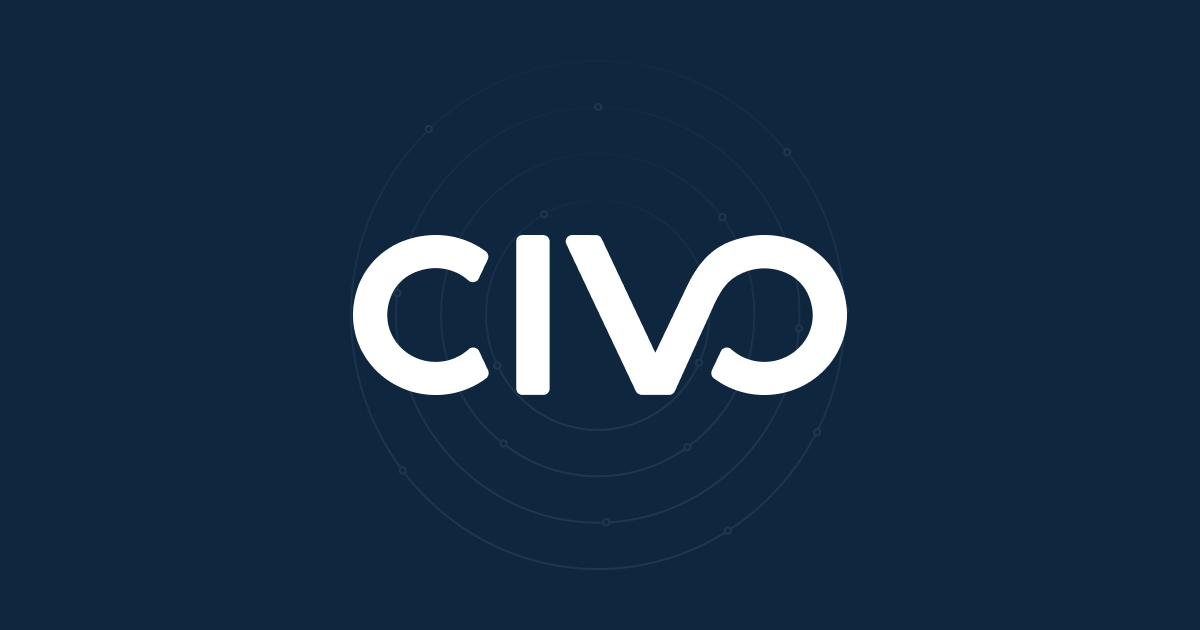In this guide you'll learn how to create a Helm Chart with Helm 3 for an Express.js microservice.
Helm 2 is dead, long live Helm 3!
Developers adopting Kubernetes often turn to helm to find pre-packaged software with a single command. Software is packaged in charts which allows for customization at install time and for lifecycle management such as upgrades and removal of software.
Up until recently Helm 2 also shipped with a server side component called tiller. Unfortunately tiller was insecure by default and left many clusters vulnerable to attack. Steps were published by the project maintainers to manually lock-down access, but it was too late and so there is now a mix of Helm lovers and haters in the world.
Helm 3 aims to consolidate developers by simply removing the tiller component. The logic that controlled updates and removal is now run at the client-side and only minimal state is retained with the cluster. In this guide we'll be using Helm 3, but if you have to use Helm 2 for some reason, then the steps will be largely the same.
Helm 3 guide overview
In this guide we'll add a Helm 3 chart to the express.js sample application which has two routes - one to render a webpage and one to render links from a JSON API call.
This sample application was used in a previous guide: Get a TLS Certificate For Your Application With JetStack's Cert-Manager. Today's guide differs in that we'll focus primarily on packaging the application with Helm and will skip the production deployment and domain-name configuration.
Get a Kubernetes cluster
If have signed up to Civo, then create a new Kubernetes cluster in your Civo dashboard and configure your kubectl to point at the new cluster.
If you are not yet a member, but would like to join, sign up here. Mention your desire to try out this guide and we will fast-track your application.
For a full walk-through of Civo k3s you can see my blog post - The World's First Managed k3s
You can also provision a K3s cluster using the Civo CLI.
This will take a couple minutes, once finished the `--save` flag will point your kubectl context to the new cluster. The command is:
$ civo kubernetes create --nodes 2 --save --switch --wait {CLUSTER_NAME}You can change placeholder `{CLUSTER_NAME}` to your desired cluster name.
Before going any further, check that you are pointing at the correct cluster:
kubectl config get-contexts
kubectl get node -o wide
Get Helm 3
If you're using MacOS or Linux simply run the below:
curl https://raw.githubusercontent.com/helm/helm/master/scripts/get-helm-3 | bash
If you're a Windows user, then install Git Bash and then run the above in a new terminal.
Check the installation:
$ helm version
version.BuildInfo{Version:"v3.0.0", GitCommit:"e29ce2a54e96cd02ccfce88bee4f58bb6e2a28b6", GitTreeState:"clean", GoVersion:"go1.13.4"}
Search for a chart:
$ helm search hub prometheus-operator
URL CHART VERSION APP VERSION DESCRIPTION
https://hub.helm.sh/charts/stable/prometheus-op... 8.2.4 0.34.0 Provides easy monitoring definitions for Kubern...
https://hub.helm.sh/charts/bitnami/prometheus-o... 0.4.0 0.34.0 The Prometheus Operator for Kubernetes provides...
You'll notice that sometimes there are various versions of a chart. The stable repository is generally the upstream or main choice that you'll want.
It turns out that the Helm team decided to remove the stable repository which was generally used to install charts. Let's add it back in:
helm repo add stable https://kubernetes-charts.storage.googleapis.com
helm repo update
Now install a chart for postgresql which is part of the stable repo:
View the Chart README to find out what options are available.
helm upgrade --install postgresql stable/postgresql --set persistence.enabled=false
I'm setting persistence.enabled=false so that no volumes will be created, we don't need them for testing.
Try the chart:
To get the password for "postgres" run:
export POSTGRES_PASSWORD=$(kubectl get secret --namespace default postgresql -o jsonpath="{.data.postgresql-password}" | base64 --decode)
To connect to your database run the following command:
kubectl run postgresql-client --rm --tty -i --restart='Never' --namespace default --image docker.io/bitnami/postgresql:11.6.0-debian-9-r0 --env="PGPASSWORD=$POSTGRES_PASSWORD" --command -- psql --host postgresql -U postgres -d postgres -p 5432
Create a table and select from it:
postgres=# create table tester (name int);
select * from tester;
Exit with Control + D.
Now you can remove the chart:
helm delete postgresql
An introduction to Helm templating
- Fork the code here: alexellis/expressjs-k8s
We already have some static YAML manifests in the repository, but Helm allows us to use Golang's template language to replace values at deployment time.
For me templating is a core part of the value of Helm. Let's look at why we need it.
Here's an ingress file that has a hard-coded hostname of the website users will navigate to, in order to see our code.
apiVersion: networking.k8s.io/v1
kind: Ingress
metadata:
annotations:
kubernetes.io/ingress.class: nginx
creationTimestamp: null
generation: 1
labels:
app: expressjs
name: expressjs
namespace: openfaas-fn
spec:
rules:
- host: express.example.com
http:
paths:
- backend:
service:
name: expressjs
Port:
number: 8080
path: /
Users now need to fork our YAML files and maintain their own version, or they have to edit just before deploying. Neither of these scenarios are ideal.
Let's try a template?
Before
- host: express.example.com
After
- host: express.{{.Values.domain}}
Templates can be overridden in two ways:
- By defining a
values.yaml
domain: example.com
- Or by passing a flag at install time:
--set domain=example.com
If you're using Civo's k3s service, then k3s pre-installs Traefik as the IngressController instead of the more common option: Nginx.
The Cloud Native Computing Foundation (CNCF) hosts the Kubernetes project, and fosters a broad ecosystem. There are pros and cons to many competing projects however, on the one hand we have choice, but on the other we have to make more decisions and configure more tools.
We now need to add a new template for the IngressController to change between nginx and traefik for different users and environments:
Before:
kubernetes.io/ingress.class: nginx
After:
kubernetes.io/ingress.class: {{.IngressClass}}
Create your chart
Remove any sample / pre-made charts with:
cd expressjs-k8s
rm -rf chart
Now create your own:
mkdir chart
cd chart
helm create expressjs-k8s
You'll get some sample files you can edit:
.
└── expressjs-k8s
├── Chart.yaml
├── charts
├── templates
│ ├── NOTES.txt
│ ├── _helpers.tpl
│ ├── deployment.yaml
│ ├── ingress.yaml
│ ├── service.yaml
│ ├── serviceaccount.yaml
│ └── tests
│ └── test-connection.yaml
└── values.yaml
4 directories, 9 files
Update the chart
The chart comes with samples that we can edit. Your task is now to translate our plain YAML files with hard-coded values into the sample templates that were provided via helm create.
We have 5 files in our plain YAMLs:
├── clusterissuer.yaml
├── dep.yaml
├── ingress-inlets.yaml
├── ingress.yaml
└── svc.yaml
0 directories, 5 files
Start with the dep.yaml which adds the Kubernetes Deployment, then work your way through each of the other files.
The generated templates do come with some values already set for us, so we just need to fill in or update the remaining entries. I find Visual Studio Code useful for this and I open the plain YAML on the left and then the templated file on the right.

I've highlighted the image: name which corresponds to the Docker image. This has been templated automatically, but before we used a hard-coded value in our YAML file. Remember that templated values come from one or two places: either --set command-line variables or values.yaml
Open values.yaml and start customising it as you go along.
replicaCount: 1
image:
repository: nginx
pullPolicy: IfNotPresent
imagePullSecrets: []
nameOverride: ""
fullnameOverride: ""
serviceAccount:
create: true
name:
podSecurityContext: {}
securityContext: {}
service:
type: ClusterIP
port: 80
ingress:
enabled: false
annotations: {}
hosts:
- host: chart-example.local
paths: []
tls: []
resources: {}
nodeSelector: {}
tolerations: []
affinity: {}
If this all feels overwhelming, take courage, Kubernetes is a very complex system and it does take time to master. Begin today with your first chart, and after a few of them, it should become easier for you.
After installation the NOTES.txt file will print out some hints on how to use the service, you can customise this with Go templates or simply remove it if it's a bit too much to take on. In the postgresql example it was the NOTES.txt file which instructed us how to connect to postgres.
Test our chart
Charts can be published to either an S3 bucket or a GitHub repository using GitHub pages, but before that we need to test that everything operates as expected.
$ cd chart
$ helm upgrade --install test-app expressjs-k8s
Release "test-app" has been upgraded. Happy Helming!
NAME: test-app
LAST DEPLOYED: Thu Nov 28 11:59:16 2019
NAMESPACE: default
STATUS: deployed
REVISION: 6
NOTES:
Check the deployment status:
kubectl rollout status -n default deploy/test-app-expressjs-k8s
Now port-forward the service to test it out:
kubectl port-forward -n default deploy/test-app-expressjs-k8s 8088:8080 &
Try to connect with a browser:
http://127.0.0.1:8088
You can see that I updated NOTES.txt to print out some useful hints on how to test the application.
 You can run this command as many times as you need until everything works exactly as you expected it to.
You can run this command as many times as you need until everything works exactly as you expected it to.
Test our chart with ingress
Now you can test the chart with ingress, which is what we looked at earlier. We needed a way to dynamically switch the domain name and the IngressController.
We can do this via passing --set to the install/upgrade commands or by editing values.yaml.
You can also maintain several YAML files with overrides like
values-staging.yamlorvalues-prod.yaml- just add--values FILENAME.yamlto yourinstall/upgradecommand.
For example you can enable ingress like this:
helm upgrade --install test-app expressjs-k8s --set ingress.enabled=true
Let's edit the values.yaml file instead:
ingress:
enabled: true
annotations:
kubernetes.io/ingress.class: traefik
hosts:
- host: expressjs.local
paths: ["/"]
tls: []
Now run:
helm upgrade --install test-app expressjs-k8s
Now if you look for Ingress records in the cluster you'll find the new one:
kubectl get ingress -o wide --all-namespaces
NAMESPACE NAME HOSTS ADDRESS PORTS AGE
default test-app-expressjs-k8s expressjs.local 172.31.2.148 80 59s
You could go and buy a domain-name and then set up a proper DNS entry, but for testing purposes we can make that easier. Find the public DNS entry for your Civo cluster, or the IP of one of the nodes in the cluster through your dashboard.

The value I saw was: fce0cc8e-839e-475c-9845-d79487ab9fe4.k8s.civo.com.
Now we can use our IngressController to test out the Ingress record created by the Helm chart.
curl http://fce0cc8e-839e-475c-9845-d79487ab9fe4.k8s.civo.com/ -H "Host: expressjs.local"
We can also access the API this way:
curl http://fce0cc8e-839e-475c-9845-d79487ab9fe4.k8s.civo.com/links -H "Host: expressjs.local"
[{"name":"github","url":"https://github.com/alexellis"},{"name":"twitter","url":"https://twitter.com/alexellisuk"},{"name":"blog","url":"https://blog.alexellis.io"},{"name":"sponsors","url":"https://github.com/users/alexellis/sponsorship"}]
If you do actually want to create a real domain for this service, just register a domain and add a DNS CNAME or A entry to the DNS name or IP address of your Kubernetes cluster. For more help, please feel free to reach out to the team on Slack.
Publish your chart
The next step after creating a useful application is for you to publish that so that other users or other team-members can consume the chart.
The two most popular options are:
- s3 - s3 isn't completely free, but is very convenient if you're an AWS customer
- GitHub pages - GitHub pages is free and you can publish a public chart very easily.
Add a docs folder with mkdir -p docs
Add a Makefile:
.PHONY
charts:
cd chart && helm package expressjs-k8s/
mv chart/*.tgz docs/
helm repo index docs --url https://alexellis.github.io/expressjs-k8s/ --merge ./docs/index.yaml
Replace alexellis with your username and expressjs-k8s with your repo and helm chart name.
Now generate your charts:
$ make charts
Successfully packaged chart and saved it to: /Users/alex/go/src/github.com/alexellis/expressjs-k8s/chart/expressjs-k8s-0.1.0.tgz
mv chart/*.tgz docs/
helm repo index docs --url https://alexellis.github.io/expressjs-k8s/ --merge ./docs/index.yaml
View the output:
docs/
├── expressjs-k8s-0.1.0.tgz
└── index.yaml
0 directories, 2 files
Add the files and do a commit, then push up to GitHub.
Now we need to enable GitHub pages to publish the docs folder via the Settings page for your repo.
 Now we can remove our testing app and in the next step we can install it from the published repository.
Now we can remove our testing app and in the next step we can install it from the published repository.
helm delete test-app
Install the chart from the repo
You can now add instructions for how other users should consume your chart.
# First they add the Helm repo
helm repo add expressjs-k8s https://alexellis.github.io/expressjs-k8s/
# Then they run an update
helm repo update
# And finally they install
helm install test-app expressjs-k8s/expressjs-k8s
Keep your chart updated
Every time you update your chart, you must edit the Chart.yaml file and bump up the version, this is so that when you run make charts a new version of the chart can be generated. If you bypass this step then clients won't know if they can upgrade or not.
Edit Chart.yaml and set version: 0.1.0 to version: 0.1.1.
Now run make charts, do a git commit and push that up to the origin.
You can now run helm repo update and check that the version of the chart was updated:
$ helm show chart expressjs-k8s/expressjs-k8s
apiVersion: v2
appVersion: 1.16.0
description: A Helm chart for Kubernetes
name: expressjs-k8s
type: application
version: 0.1.1
Now you can update your installation with: helm upgrade test-app expressjs-k8s/expressjs-k8s and a new version of the code will be downloaded.
Wrapping up
We started off with plain Kubernetes YAML manifest files with hard-coded values for the Docker image and IngressController type and domain-name. By installing Helm 3 and applying Golang templates we were able to make the chart more versatile and flexible. After publishing the chart to GitHub Pages we then were able to share the chart with other users and publish version updates.
It's important to add a good README.md file which explains each --set override that's available and what users are likely to want to tweak.
Two of the charts I maintain on a regular basis are included below for your perusal:
- OpenFaaS - Serverless-style applications on Kubernetes made simple
- inlets-operator - automate reverse proxy tunnels to expose in-cluster services on the Internet
You may also find that some Helm charts are not yet ready for Helm 3 and still need to be installed with Helm 2. Over time I would expect all charts to be migrated over, but since Helm 3 only went GA at KubeCon in November 2019, it's still early days. One of the original Helm founders (Rimas Mocevicius) wrote a plugin called helm-2to3 which can help you migrate charts that are lagging behind.
Additional information and links: